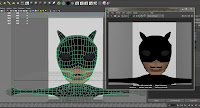Tuesday, 23 April 2013
Final Animation
Follow this link to my final animation. I chose Catwoman as my superhero and a quote from 'Howl's Moving Castle'. The reason for Catwoman was because I felt she would be the least hard to model of the given superheroes and I could model her moderately well. As for the quote, I have always loved the quote I chose as Billy Crystal (in the English dubbed version of the film) has certain way of saying it that always makes me laugh. This was part of the reason why I kept it as his voice and not using my own. I know it now gives Catwoman a slightly manly voice but I didn't feel as though I could do Billy Crystal justice by recreating it.
This animation project has been a challenge for me, mostly because I spent most of my time getting reacquainted with Maya after having not used it for nearly a year. Once that obstacle was overcome however, I was able to produce something that I am slightly proud of in that I have created something that I didn't think I had the ability to create.
Thursday, 18 April 2013
Thursday 18th April 2013

This session was focussed on rendering and editing. Before I rendered I needed to change some of the settings such as the end frame and what type of file it should render out as. I went for TIFF as it keeps the quality yet is a small file size.
I took out the second camera that I had put in there last session as I feared it would interfere with the view in the first camera.
Finished batch render saved to the correct folder.


Sound file added. I didn't realise that you needed to individually add in the sound file as I thought it was included in the render.
Completed editing in AfterEffects. To achieve the but between different cameras, I had to mark the point where I wanted the cut to happen and then go to Edit > Split layers. Only doing it this way was I able to create my cuts.
In the final run though I realised that my mouth movement was very flappy - for want of a better word - and this is due to me returning the mouth shapes to the original shape after every blendshape had been animated. Although this gives my character a rather weird look, I'm still quite proud with what I have achieved here.
This project has been a test of my animating ability and also creating new skills in using blendshapes and timing mouth movements to audio. It's not something I think I pursue but I'm glad I've learnt it and now know that a lot of planning is required even for a 10 second animation.
Thursday, 11 April 2013
Thursday 11th April 2013
This session was for animating. It was suggested that it was best to start off with animating the head and body first and ignore the mouth completely. To make selection easier, I used the outliner to select the correct joints.
With the set up I created last time, it was handy to have my tools to hand and this made animating easier. I was unsure at first at how to animate and key my blendshapes but a little explanation revealed all and I made a good start. I had trouble hearing my audio even with the sound turned to full so some of my keys were guess-work.
To help with my guess-work, I made the soundtrack slider bigger so I could see the increase in volume on the track and make more accurate guesses. I will run through my animation properly before I hand it in.
The only thing left to do for this session was to organise my cameras. I had intended to use just the one camera and cut to a close up of the mouth. However, all this achieved was a slow zoom in to the close up area which was not what I wanted. I decided therefore that the only way to achieve my close would be to have an extra camera focussed on the close up and then edit the final thing together in Adobe AfterEffects.
Tuesday, 2 April 2013
Thursday 21st March 2013
This session was about preparing my model and Maya page ready for animation. This started with deleting the side panels and making the background larger to eliminate negative space. I was still concerned at how jagged my model looked in render, and it turns out my model was only in smooth view and this did not affect the render. To conquer this, I was told to select the whole model and use the smooth tool in the menu. Although this will ultimately add to my render time, my model finally looks smooth as I intended.

Next was to sort out the sound for my quote. I originally intended to record myself saying the quote but I forgot so I sourced the quote from the internet. Once I found it I had to convert it to a .wav file.
Once this was done, I then imported the sound file to Maya and it appeared on the timescale. This will make it easier to animate my mouth to the sound.
I set up my Maya page so that I could see the soundtrack, my model and also my Blendshapes so everything I need to animate with ease without having to flick around Maya trying to find loose windows. When I get back from Easter break I will be ready to animate and render.
Thursday, 14 March 2013
Thursday 14th March 2013
This week was about setting up for animating. I set up a camera directly infront of my character, using the film gate to get the best position. I also added in 3 panels to which I then assigned a Lambert and changed the colour to white. This is to symbolise a screen test, like actors do for an audition. However, now that I have created the 3 panels and the way that I've arranged them, I don't think I need all 3; perhaps just enlarge the back one so no back scene is seen, and so the background is level and it is a continuous white.
The addition of the light was a good choice. I went with a Spotlight so it was shining directly, and highlighting, my character's face. At first the position I had it in was not suitable; it showed up how rough the surface is of my model's face, particularly around the mouth. I then decided the light was too intense and this called for some adjustment.
I turned up the drop-off tab but this was too much at first so more readjustment happened. I got it just right and then adjusted the intensity. These two elements help slightly reduce the roughness of the surface.
I then decided to change the position of the arms, but whenever I adjusted the blendshapes, the arms went back to the original pose. The teaching assistant helped me overcome this by changing the position of the Skin Cluster and Blendshapes tabs in the inputs menu for the body.
I will revisit the backwall situation next time and re-check the light, still not sure about it. Also will start animating hopefully.
Friday, 8 March 2013
Friday 8th March 2013


I brought up my storyboard so I would have reference for my mouth shapes, so I knew which ones I needed to create. I now have all the mouth shapes I need and can alter them with the sliders you can see on the left..
All the finished heads, each with a different mouth shape.
I moved one of the heads so they were all in an area together. It also leaves space around the main head so I can animate without other heads getting in the way. I was thinking of adding a white background panel behind my character just so there isn't any negative space when I'm animating, and also give my animation the sense of it being similar to a screen test.
Thursday, 7 March 2013
Thursday 7th March 2013
I needed a lot of help again today. To start off with, I was told I needed to add weights to my model by 'painting' on it. Essentially, it's to highlight areas that will be most animated and so this makes it easier. The brightest white areas are ones that will be affected most, and where it is black it won't be affected at all.
This is a blendshape that was created for me in the last taught session. The sliders will help me easily animate and switch between mouth shapes.
I tried to have a go at making one for myself, but for a long while I was stuck on this as I wasn't sure how to change the mouth shape. I then found out that it's just a simple matter of using the move tool on vertices and adjusting the mouth that way. The soft brush tool (which is shown here) allows me to select more than one vertex at a time.
This is the end result of my own blendshape experiment. It's an "Ah" shape. I have several duplicate heads that I have attached a blendshape to, then selected the main head last so it is the parent. I will use the different heads to give me the different mouth shapes that I need.
It was also pointed out to me today that my topology for my face wasn't correct. The areas around the mouth and eyes should have been circular topology. Apparently, this will makes things easier to animate and create mouth shapes. However, I have decided to carry on with my model as it is, as I feel I've come too far with my model to go back and I need to use my time for animating.
This is a blendshape that was created for me in the last taught session. The sliders will help me easily animate and switch between mouth shapes.
I tried to have a go at making one for myself, but for a long while I was stuck on this as I wasn't sure how to change the mouth shape. I then found out that it's just a simple matter of using the move tool on vertices and adjusting the mouth that way. The soft brush tool (which is shown here) allows me to select more than one vertex at a time.
This is the end result of my own blendshape experiment. It's an "Ah" shape. I have several duplicate heads that I have attached a blendshape to, then selected the main head last so it is the parent. I will use the different heads to give me the different mouth shapes that I need.
It was also pointed out to me today that my topology for my face wasn't correct. The areas around the mouth and eyes should have been circular topology. Apparently, this will makes things easier to animate and create mouth shapes. However, I have decided to carry on with my model as it is, as I feel I've come too far with my model to go back and I need to use my time for animating.
Thursday, 28 February 2013
Thursday 21st February 2013
I have reached the stage where I am making certain tweaks so that my model is ready for animating. I duplicated this model and was shown how to add a blendshape to my model, however, it was done so quickly that I did not see how it was properly done.

One side of the rigged skeleton.
Both sides of the skeleton. I tried to duplicate it so it would mirror on the other side, so I just had to copy the joints manually. I remembered just in time that I needed to animate my arms, so I added joints in the arms.
The completed skeleton. There are joints in the lips so I can open and close them in accordance with the mouth shapes.

One side of the rigged skeleton.
Both sides of the skeleton. I tried to duplicate it so it would mirror on the other side, so I just had to copy the joints manually. I remembered just in time that I needed to animate my arms, so I added joints in the arms.
The completed skeleton. There are joints in the lips so I can open and close them in accordance with the mouth shapes.
Sunday, 17 February 2013
Friday 15th Feb 2013


This is how I managed to create the inside of the mouth. I found an online tutorial as I found the instructions written by the teacher too confusing. I selected the inner lines of the mouth and then just move them back and scaled them up to create a cavity, while always keeping an eye on the shape of the lips and outside of the mouth.
http://anytimereference.com/content/page-02-modeling-mouth-and-lips-maya-defining-space-within-mouth : link used to create inside of mouth
I then got around to texturing. I did try to use UV mapping but found it too hard to understand and accomplish. So instead I just used normal Lamberts and selected particular faces to colour in. I made the eyes a slightly lighter colour to distinguish them from the mask, and also coloured the inside of the mouth so there wasn't just a blank, grey space.
I'm very pleased with my output from this session. I hope to get on with creating controls for the mouth and bones for the head and arms to make it move realistically.
Subscribe to:
Comments (Atom)